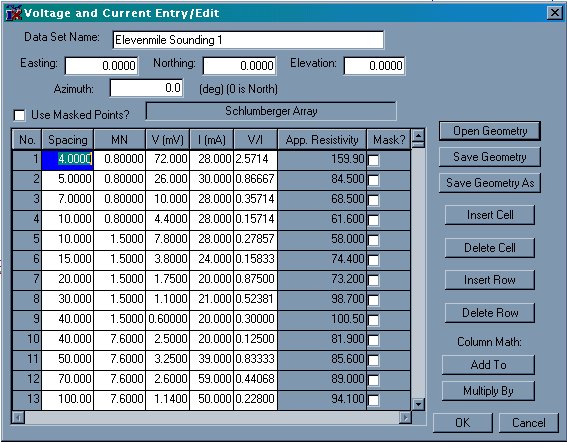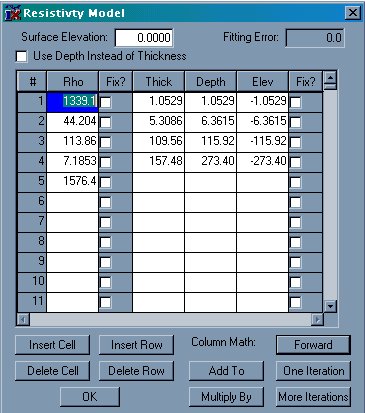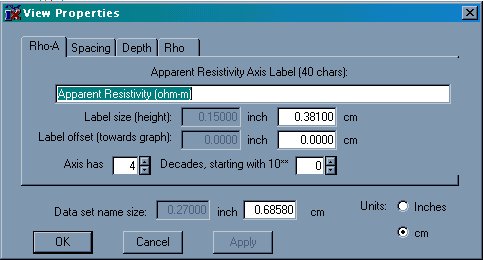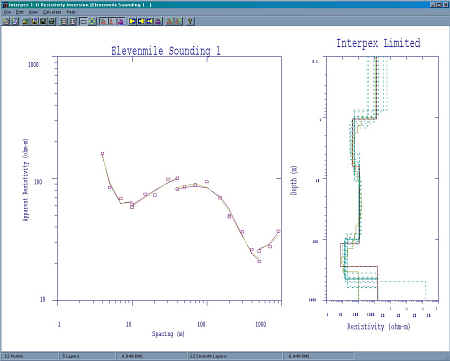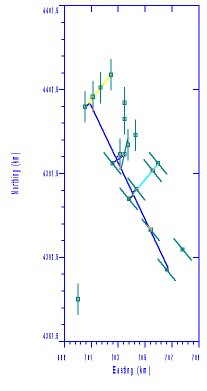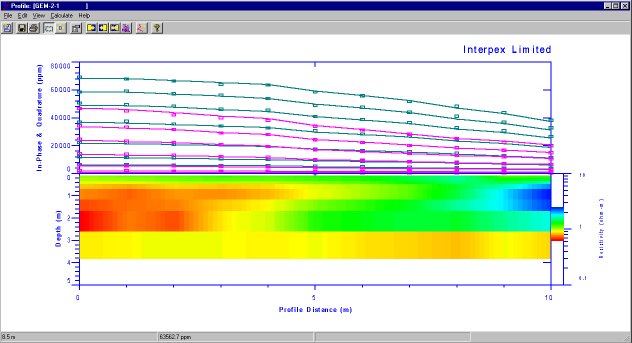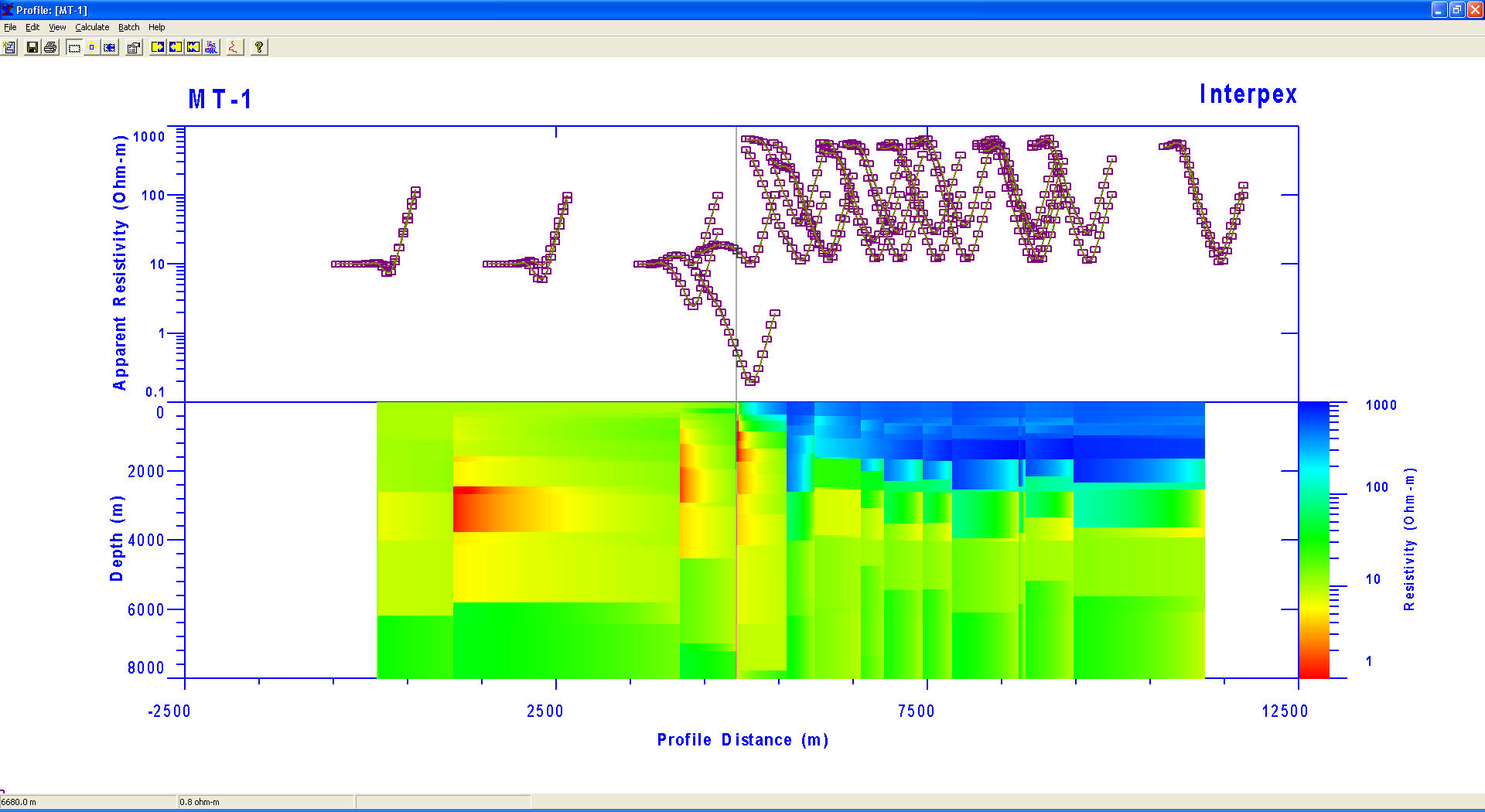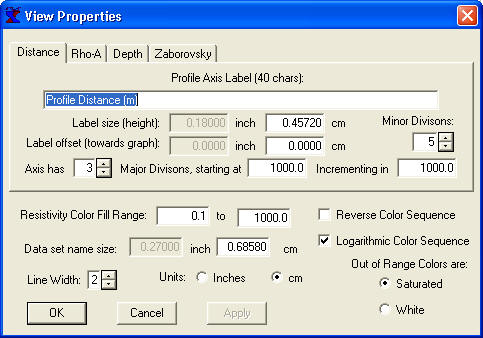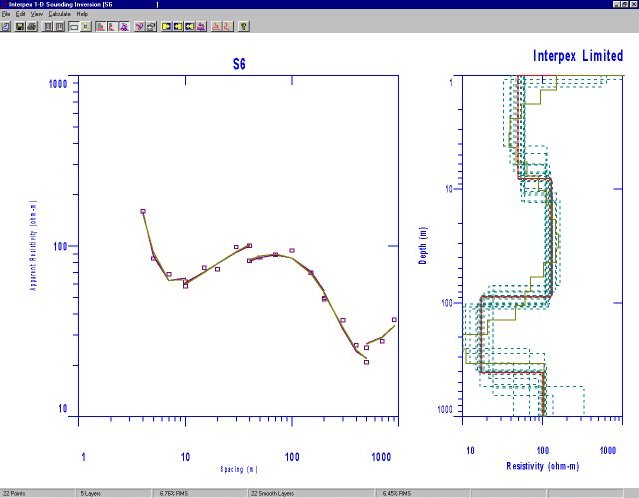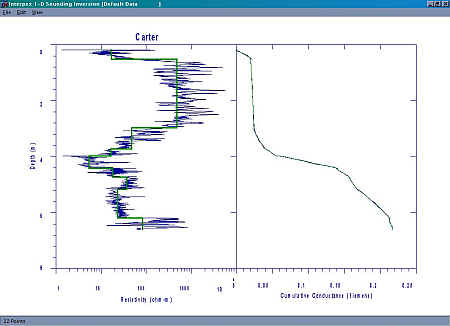|
 |
Interpex is a software company dedicated to the production of high quality
software for the processing, interpretation and display of geophysical data.
|
|
P.O. Box 839 •
Golden • Colorado • 80402 • USA
e-mail: info@interpex.com |
This site does not use cookies. We do not collect any personal information on
this site.
Home
Marine EM
Seismic Processing Custom Development DOS
Support
Do Not Program Your
Key!
Windows 11

IX1D v 3
1D Sounding Inversion
See also the shareware version
IX1D
v 2
Please see
the new Tutorials!
IX1D v3 is a 1-D Direct Current (DC) resistivity, Induced Polarization (IP), Magnetotelluric (MT) and electromagnetic sounding inversion program with the following features:
-
Supports Most DC resistivity arrays, including: Wenner, Schlumberger Dipole-dipole Pole-dipole and Pole-pole
arrays.
-
Supports Resistivity only or Resistivity with IP measurements in terms of PFE, Chargeability in msec or Phase in mrad.
-
Supports Magnetotelluric (MT) sounding inversion with Apparent Resistivity and Impedance
Phase.
-
Supports Horizontal Coplanar, Vertical Coplanar and Vertical Coaxial
Frequency-Domain Electromagnetic in-phase and quadrature
measurements made versus frequency, coil spacing or instrument height.
Measurements can be in percent or ppm of the primary field.
-
Supports EM
Conductivity measurements in terms of apparent conductivity in
milliSiemens/m.
-
Supports TEM
measurements taken with central loop, fixed loop or coincident loop
configurations (additional license fee required).
- IX1D has the capability to read in a
resistivity well log from a flat ASCII file and the user can
interactively reduce the log to several discreet layers by fitting
straight line segments to the cumulative conductance in the log. The
resulting model can be copied to the model in the current data set
for further modeling.

Direct Link
http://www.interpex.com/ftp/ix1d/ix1dv3setup.exe
Features include:
-
Creation of data by spreadsheet entry
or copy/paste from another spreadsheet.
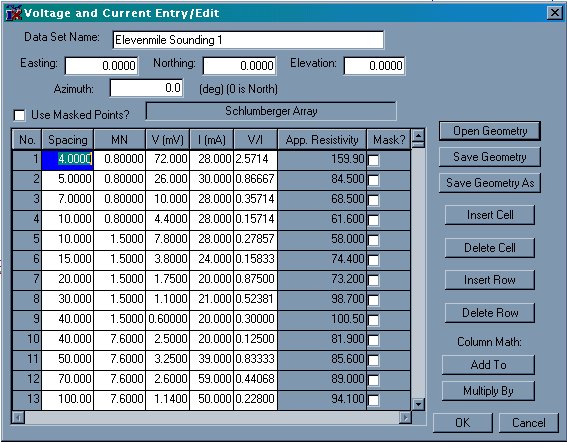
DC
Resistivity Voltage/Current Data Entry Dialog Box
-
Import of data
or models from flat ASCII files.
-
Models
are entered from the keyboard or copy/pasted from a spreadsheet as either Depth models or Layer Thickness.
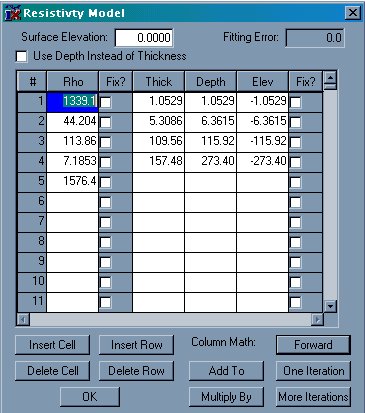
Model Entry Dialog Box
-
Layer boundary elevations are
shown and calculated relative to surface elevations.
-
The Model Entry dialog box
allows for dynamic column and row manipulations to make
model entry more convenient. Fix Flags allow the user to fix
parameters for the inversion calculations. Either the layer
thickness (or depth) and/or the resistivity can be fixed in
the inversion process.
-
Forward and inverse model
calculations can be carried out using buttons on the model
entry dialog. Models can be inverted using either the layer
depth or layer thickness.
-
Graphics are presented as the
Sounding data on the left hand side with the model on the
right hand side. Interactive property sheets allows for user
configuration of displayed data. For DC and IP data, the
model can be displayed on the same axes as the data.
-
Menu commands and toolbar
buttons are available for estimating a layered model (DC and
IP data only), estimating a smooth model or analyzing
equivalence of the layered model.
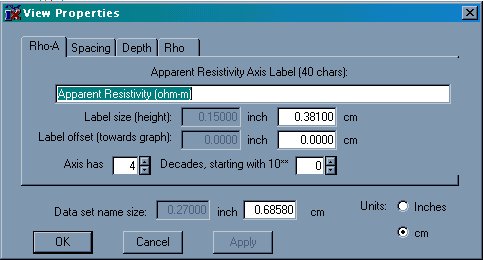
Axes Label Properties
-
Smooth models are generated
by starting with as many layers as there are data points. Thicknesses
are automatically generated from the spacing or frequency data and the model begins
with a homogeneous earth (all layers set to the average resistivity
found in the data). Inversion can be Ridge Regression or Occam's
inversion.
-
The sounding
window display can be set to
show the layered model, smooth model, equivalence analysis or any
combination of these three. For DC resistivity (with IP), the model(s) can also be shown on the same
graph as the data, in which case the spacing axis doubles as a depth
axis.
-
For MT data, the Bostick and
Niblett inversions can also be shown.
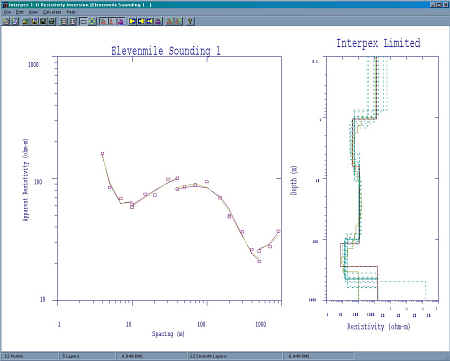
Sounding Window Graphics Screen
-
The model and data plots can
be zoomed by dragging the mouse across the display with the left button
depressed. This feature can be switched on and off by clicking on the
Zoom menu command in the View menu or by clicking on the Zoom tool bar
icon.
-
Axis labels as well as axis
sizes can be edited under View Properties. Grid lines, including major
and minor, for the Data and Model axes can be switched on and off under
the View Grid menu subchoices. Axes can be auto-scaled from the model
and data by selecting the View Unzoom menu command.
-
Data, Layered models and
Smooth models can be exported to ASCII files.
-
Graphics can be exported as
DXF, CGM or WMF file formats.
-
Tool bar buttons are
provided for the most-used menu commands, including New Sounding or
Model, Open and Import data, Save, Print, Edit Data or Model, Zoom
status, Unzoom, model display selection, Forward, Inverse and
Equivalence Analysis calculations, and Estimation of Layered or Smooth
models.
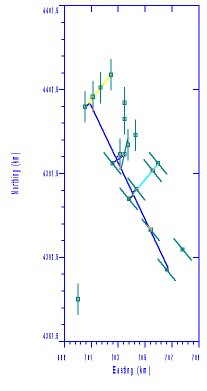
Display of Soundings taken in
South Park, Colorado by K. Olofin. Note extension of electrode locations
is indicated. Profiles were created from existing soundings.
-
Profile data such as GEM-2,
MaxMin and EM-31/34/38 can be imported from XYZ files.
Profiles can be created from existing soundings and displayed as
Zaborovsky
plots, profile plots or pseudosections.
-
Model sections along
profiles can be displayed as Zaborovsky plots,
profile plots or colored sections.
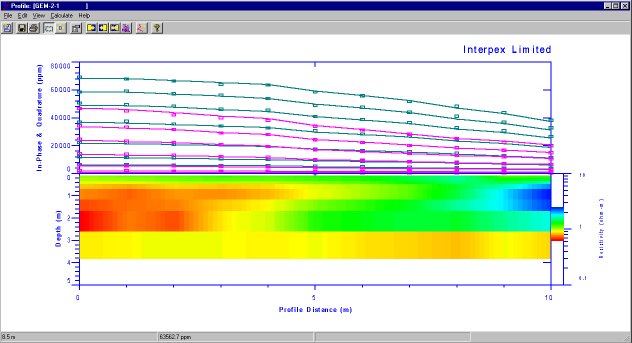
Display of GEM-2 Data with in-phase/quad data displayed as
points, synthetic displayed as lines and smooth model displayed as a
colored section
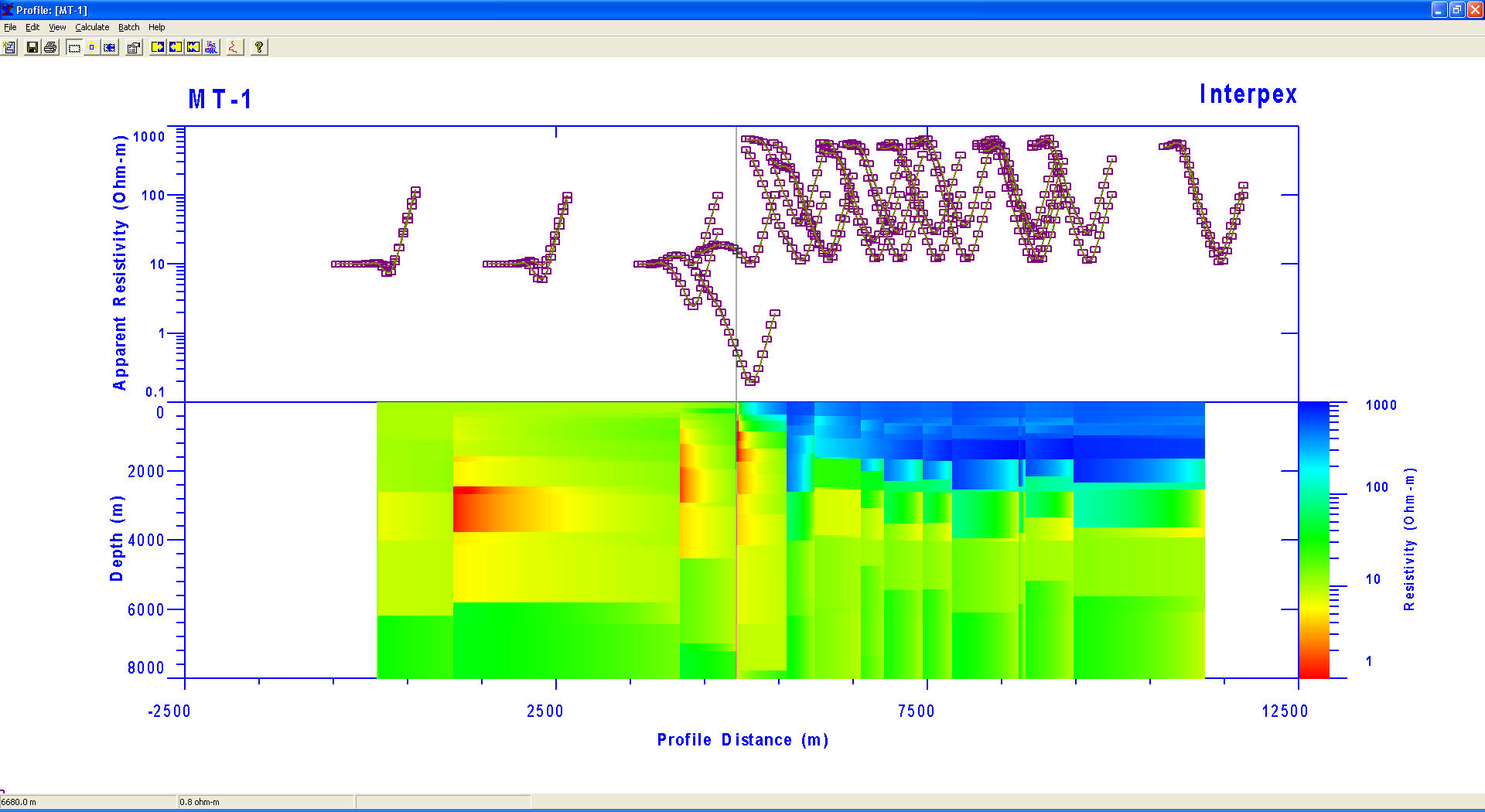
Display of
MT Data with apparent resistivity data displayed as
curves on a Zaborovsky plot, synthetic displayed as lines and smooth model displayed as a
colored section.
-
Forward modeling, inverse
modeling, smooth model estimation and equivalence analysis can be
carried out individually or in batch or pseudo-batch mode.
-
Profiles and soundings can
be selected by name or by point and click at a map location. Soundings
on a profile can be selected by point and click on a profile location.
-
A model can be copied to the
model clipboard and then back to an individual sounding, all soundings
on a profile or to every sounding in the database.
-
Creation of data
by spreadsheet entry or copy/paste from another spreadsheet.
-
Import of data or models from flat ASCII files
-
Models are
entered from the keyboard as either Depth models or Layer
Thickness or copy/paste from another spreadsheet.
- Layer boundary elevations are shown
and calculated relative to surface elevations.
-
The Model Entry dialog box allows
for dynamic column and row manipulations to make model entry more
convenient.
-
Fix Flags allow the user to fix
parameters for the inversion calculations. Either the layer thickness (or depth)
and/or the resistivity can be fixed in the inversion process.
-
Forward and inverse model
calculations can be carried out using buttons on the model entry dialog.
Models can be inverted using either the layer depth or layer thickness.
-
Graphics in the Sounding
Window are presented as the
Sounding data on the left hand side with the model on the right hand side.
Interactive property sheets allows for user configuration of displayed
data. For DC and IP data, the model can be displayed on the same axes as
the data.
-
Menu commands and toolbar
buttons are available for estimating a layered model (DC and IP data
only), estimating a
smooth model or analyzing equivalence of the layered model. These appear
on the sounding window and on the profile window. Using the command from
the profile window executes a pseudo-batch operation where each sounding
along the profile is processed in turn.
-
View Properties are
available for the sounding window, the profile window and the map
window. Axes in the map window are never vertically exaggerated. View
Properties for the profile window allows for control of the
resistivity color fill range and parameters.
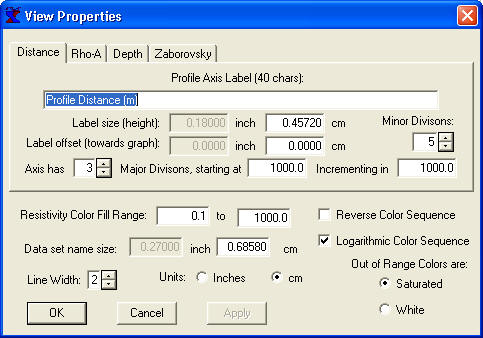
Axes Label Properties
-
When smooth model estimation
is started from the Profile window, smooth models are generated
by starting with the same starting model for each sounding along the
profile. The user selects the number of layers, the starting and ending
depths and the starting resistivity. The model begins
with a homogeneous earth (all layers set to the specified resistivity). Inversion can be Ridge Regression or Occam's
inversion.
-
The display in the sounding
window can be set to
show the layered model, smooth model, equivalence analysis or any
combination of these three. For DC Resistivity data, the model(s) can also be shown on the same
graph as the data, in which case the spacing axis doubles as a depth
axis. For colored section displays, the smooth model section is
displayed if View/Smooth is selected; otherwise the layered model is
displayed.

GEM-2 data interpreted
with 3 layers; layered resistivities are fixed and only thicknesses are
allowed to vary.
-
For MT data, the Bostick and
Niblett inversions can also be shown.
-
Soundings can be selected
for display from the map window if no profile is displayed. Or they can
be selected from the Profile Window. The Sounding Window looks much like
the main window in IX1D v2.
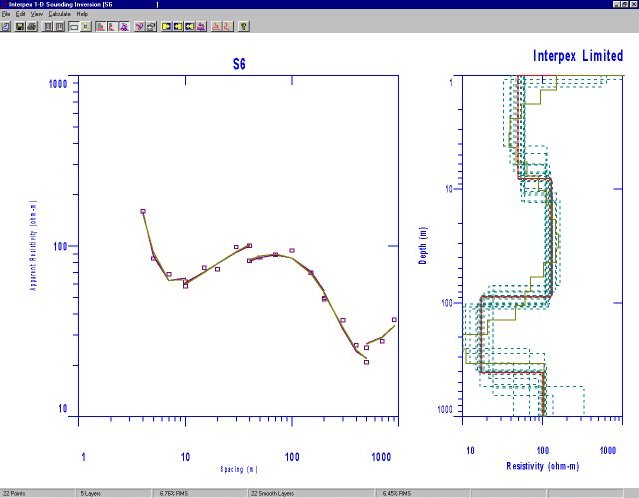
Sounding Display Window showing smooth model, layered model and equivalence
analysis.
-
The model and data plots can
be zoomed by dragging the mouse across the display with the left button
depressed. This feature can be switched on and off by clicking on the
Zoom menu command in the View menu or by clicking on the Zoom tool bar
icon.
-
Axis labels as well as axis
sizes can be edited under View Properties. Grid lines, including major
and minor, for the Data and Model axes can be switched on and off under
the View Grid menu subchoices. Axes can be auto-scaled from the model
and data by selecting the View Unzoom menu command.
-
Data, Layered models and
Smooth models can be exported to ASCII files.
-
Graphics can be exported as
DXF, CGM or WMF file formats.
-
Tool bar buttons are
provided for the most-used menu commands, including New Sounding or
Model, Open and Import data, Save, Print, Edit Data or Model, Zoom
status, Unzoom, model display selection, Forward, Inverse and
Equivalence Analysis calculations, and Estimation of Layered or Smooth
models.
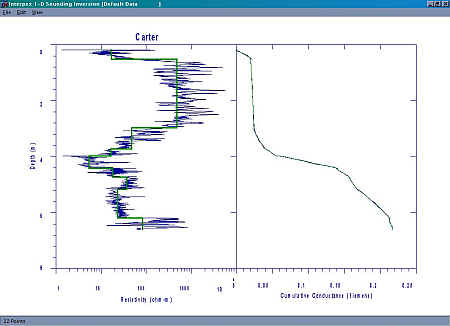
Resistivity Well log shown
with layered model decomposition
Licensing and Distribution
IX1D
version 3 is distributed as copy-protected software. The software can be
downloaded and it works fully only with the demo data supplied. The license allows for a 30-day evaluation period.
After the evaluation you are required to purchase the package in order to
continue using it. Purchase price is US$999.00 for DC, IP, MT, Frequency EM and EM
Conductivity capabilities. The price for for TEM is an US
$3,499.00. Both licenses are offered with your choice of USB or Parallel key.
Licensed Versions
Licensed
users can obtain e-mail support by sending requests for assistance, bug fixes
and feature enhancements to info@interpex.com
Please include the serial number, version number and attach the
files with which you are having problems to your e-mail request.
The
newest version can be downloaded from this website and will work with your
licensed hardware key. Updates are free if you download them from our web site.

|